I got the idea the other day that it would be great to sit in my recliner and check my email via my laptop. The only problem was, well, I didn't really have a laptop. Not one that was worth anything.
Hmmm; or did I?
I did have an old IBM Thinkpad 600 with a Pentium II processor. It had an old version of Windows on there, but I wanted to spruce it up a bit and see if I could get it working with wireless.
I went through a great deal of trial and error, using a variety of minimalist versions of Linux, but I was really stonewalled. I couldn't get any of the newer BSD's or any of the Linux's to boot.
Thankfully I found a site that had a link for updating/flashing the bios. It turned out that was the key. You could, of course, download the floppy-bios-update creating file from the manufacturer's website, transfer it to a bootable cd (since I didn't have a floppy drive) but thankfully
this guy on this site had done it for me already. After downloading it, all I had to do was put the newly-burned bootable .iso disk in, boot up the laptop and update my bios. Now all the versions that I had been trying before were booting at least.
But many of them still had issues. FreeBSD is probably my top pick, but it had too much on the newer versions for this laptop to handle. Coulnd't get NetBSD to boot. PCFluxboxOS is one of my top Linux picks, but it was too much on the LiveCD for this system's memory to handle. Damn Small Linux (excuse my French) installed great, but there was some stuff that I felt lacking on the desktop, not to mention I was having to battle with ndiswrapper too much trying to get wireless to work.
Well, I had wanted to wait until I had wireless working for sure, but there have been such good reports with the final version I selected that I just couldn't wait. Then when I got it set up after it installed so easy, I just had to post right away.
The winner:
Puppy Linux. I had used this version of Linux in the past, but it just looked strange to me in the past. Not any more! Very modern look, easy interface, just a little Linux tweaking but not that much. A great deal of Forum support. Very impressive.
I'll post back to confirm wireless, but here are the pictures of the desktop now. So with a little effort, no purchase for the Linux (the price of a cd; Linux is usually free) I have a modern (newest version of Puppy Linux is from 2007) laptop up and going. Great stuff!
Update: ok, first of all, I had already installed Firefox and the driver for my wireless PCI Linksys card (rt8180 or something). These two and a few other programs I installed by getting them as pre-installable software from the Puppy website; very easy. I put them on the laptop with a flash drive (usb, Puppy finds it right away) and then double clicked them to install them. Then, when I got home to the recliner and my wireless, I right clicked the screen to bring up the menu. I clicked on Network--> Xautoconnect to Wireless Network. Instantly it began running a program that right away found my wireless signal and I was up and running. Puppy rocks!
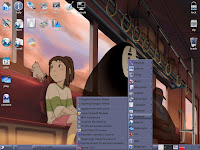

Update (yet again!): I discovered in the various Puppy Linux options that you can very easily remaster (create your own) Puppy linux. What the heck? So I ran the program followed the instructions and now have a version that has the wallpapers I want and the documents I want already running from the livecd/installation cd. So, if I want to install this to another computer that I put together, I can now start with my own files already on the disk ready to install. Oh, also, I was playing with this newly created installation cd of mine on my main computer, the one that is running on a wireless
cantenna and an internal pci card from within the enclosed garage. Would it find my wireless? I just right clicked to bring up the menu, ran the "Xautoconnect to wireless network." Sure enough, out of the box!, Puppy linux found my wireless device. So then I ran "Pwireless wireless scanner." It found my Network, just like that. That never happens with Linux, or Windows for that matter! Awesome!


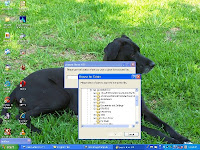


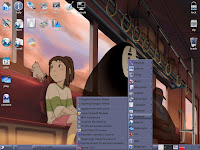

 Save to del.icio.us
Save to del.icio.us