Many people I know are wanting to give Linux a try, more than at any other time I've known. Window's users are not wanting to pay all that extra money for a new computer and are interested in trying something different. With Linux being a free alternative, there really is nothing to lose in at least trying it out.
As I've explained before, Puppy Linux is small, boots up and runs from ram, so nothing needs to be installed to try it out. You just boot it up, play with it, if you don't like it, take out the disk or flash drive (usb drive) for your next boot and boot back to Windows. Windows won't even know that's what you did.
Of course, if you like it, including the fact that Window's viruses and malware and such don't work on Linux so none of that cleaning software is needed, then you can begin switching to Linux.
So, if you want to give it a shot, here's the easiest way I know.
1. First, set your bios to boot a usb device before booting the hard drive. This link explains it the best way I know: here. Very easy to do. You are simply telling the computer to check the other devices, in this case a flash drive, and see if there is something to boot from. If not, it will boot/start like normal.
2. Next, buy a small flash drive/usb thumb drive. Really, any size you want. The more basic and cheap the better. This program is designed to be used with a regular flash drive that has a fat filesystem on it (most do). It needs to have at least a couple hundered megabytes (MB) on it (most are at least 512MB and up. It is pretty standard to find one with a couple of gigabytes space on it for like $5. 1000MB = 1gigabyte (gig)).
3. Then, go to the top of my thread here and download the Window's exe file (standard exe file like any other Window's install). Better download location from here except this download site asks for a password if you aren't using Internet Explorer or Firefox 3.5 +.
4. Then plug in the usb drive.
5. Run the exe file. It will go through a series of questions asking it where you want to put the files. Make sure you pick the flash drive. It will put the files there.
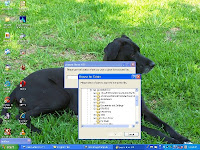
6. Reboot your computer so that it boots to the flash drive. It should boot up Linux just fine.
If you have any issues check this thread as the program is continually being improved. Enjoy Puppy Linux!
Here is an example of what the Puppy Linux desktop looks like:


 Save to del.icio.us
Save to del.icio.us