In today's struggling economy there are certain things we are going to need to change.
Need a new computer but can't afford it? Then there are some easy answers, but you may need to make some changes.
The good Lord has blessed me over the years with an amazing life. Among other things, he has blessed me with the need to use learning over spending. Why does that matter?
In my experience (experiences may vary) Windows users (which means typical computer users) would rather spend money than learn. That's fine, if you have the money to spend. Also, Windows users typically don't want a lot of choices; they seem to prefer the choices made for them. Yes, there are times that fewer choices are preferred but this also is something that we may need to get over in this economy.
So, if you are prepared to learn rather than spend and can handle having lot's of choices to do what you want, then this is what you should do to get a new computer.
Check craig'slist, the Goodwill Computer store, or a rich friend that is getting rid of their computer and find a computer. Covered with Window's viruses? Doesn't matter. Need a new hard drive? Get one from one of the same sources and replace it.
With a cheap computer ready to go, we now need to put an operating system on it. Typically, Windows users don't know what an operating system is 'cause they only know Windows. Well, Windows is an operating system, but it is one that costs money ($90-$200) and one with fewer choices (usually).
Now take that old computer and put Linux on it.
Check the picture for an example. This is one I put together for a friend. It looks like Windows, surfs the internet, reads/writes Excel/Word/Powerpoint, uses custom fonts if needed, reads ipods/mp3 players, plays movies or any video, you name it. And it is free.

Did I have to learn things? Sure. Is that bad?
Oh, did I mention that it was free?
I went to a few Linux forums. Actually, there is a ton of information out there and people (like myself) that enjoy posting on the forum and helping people out.
The version of Linux in the picture is Puppy Linux (version 4.1.2). After using many Linux'es, this is the one that I prefer, but it isn't for everyone. So pick one of the HUNDREDS that are out there; pick one that does all media and focuses on that, if you want. Pick one that focuses on Windows users that want to switch. Whatever. Google all your questions and progressively narrow your search till you have what you want.
Learn and grow and save money.
With Linux, there hasn't been a computer project yet that I haven't been able to do. Yes, I've had to learn more and take longer with certain things, but I'd have to do that with Windows too, wouldn't I?
I've converted VHS and audio tapes to digital. I've downloaded youtube videos in bulk, converted them how I wanted and watched 'em. I've used Firefox, played Windows and Linux video games, read PowerPoint, cleaned hard drives, formatted hard drives, whatever. This is not to brag about my geekiness (I swear!) but rather to demonstrate that free software can do whatever you want on a computer with few exceptions.
Plusses of Linux: it's free. Window's viruses don't work on it and, since 99% of the viruses out there are Window's viruses, I've never had to have a virus scanner running or had any virus issues, ever. Stuff doesn't install the same in Linux so malware and spyware really doesn't work the same, so I don't use any scanners of any kind in Linux. Oh, it's free also.
Most computers purchased new these days have Windows installed on them. Yes, you are paying for the operating system. No, you don't have to. Progressively a few companies are selling systems without operating systems or with Linux installed. These are amazingly cheaper, of course.
So, why pay for a new system when you can do everything you want for free? Yes, you might have to learn. So what? You've learned a lot in life so far, this shouldn't be any big deal for you. Just give it a shot and give it a try. If you screw it up royally, so what? You've just been introduced to the world of learning! Note your mistakes, fix them, then move on. Repeat till you get it right. It's a free operating system, so no harm if you have to start over.
If you follow this procedure you can save yourself hundreds of dollars and may actually learn things that are marketable in this need-to-adapt-to-change economy.
Open your mind and save some money. Who knows? If you get good enough at it you can help others or sell newly referbished computers on your own. With a mind open to learning and a willingness to save money its amazing what you can achieve.


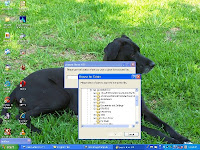


 Save to del.icio.us
Save to del.icio.us