Why would people continually choose an expensive, virus ridden Windows when there is a perfectly good, although different, operating system out there? One that is free and essentially free of viruses (well, at least compared to Windows)?
(disclaimer: Novell Linux is one of the literally hundreds of versions of Linux out there. I believe that Novell is a commercial brand, therefore it costs, but I believe it is inexpensive. If a free operating system is more what you are after, I'm a big Puppy Linux fan as you can see by my other posts. But, search around; there is for sure a free version of Linux for you.)
Neal Stephenson explains it best in his essay/book titled "In the Beginning was the Command Line." I have loved many of Stephenson's books over the years. He is an unique writer with excellent skills and story lines that were unheard of, at least until he wrote them down. "In the Beginning..." is one of his earlier works, but the info in there is as true today as ever. Linux users should read it to understand the origins and reasons behind Linux. Windows users should read it to see why they do what they do. All computer users should read it to broaden their horizons.
In this excerpt, Stephenson gives a comparison between Linux and some of the other operating systems by using the car dealership analogy:
With one exception, that is: Linux, which is right next door, and which is
not a business at all. It's a bunch of RVs, yurts, tepees, and geodesic
domes set up in a field and organized by consensus. The people who live
there are making tanks. These are not old-fashioned, cast-iron Soviet
tanks; these are more like the M1 tanks of the U.S. Army, made of space-age
materials and jammed with sophisticated technology from one end to the
other. But they are better than Army tanks. They've been modified in such a
way that they never, ever break down, are light and maneuverable enough to
use on ordinary streets, and use no more fuel than a subcompact car. These
tanks are being cranked out, on the spot, at a terrific pace, and a vast
number of them are lined up along the edge of the road with keys in the
ignition. Anyone who wants can simply climb into one and drive it away for
free.
Customers come to this crossroads in throngs, day and night. Ninety percent
of them go straight to the biggest dealership and buy station wagons or
off-road vehicles. They do not even look at the other dealerships.
Of the remaining ten percent, most go and buy a sleek Euro-sedan, pausing
only to turn up their noses at the philistines going to buy the station
wagons and ORVs. If they even notice the people on the opposite side of the
road, selling the cheaper, technically superior vehicles, these customers
deride them cranks and half-wits.
The Batmobile outlet sells a few vehicles to the occasional car nut who
wants a second vehicle to go with his station wagon, but seems to accept,
at least for now, that it's a fringe player.
The group giving away the free tanks only stays alive because it is staffed
by volunteers, who are lined up at the edge of the street with bullhorns,
trying to draw customers' attention to this incredible situation. A typical
conversation goes something like this:
Hacker with bullhorn: "Save your money! Accept one of our free tanks! It is
invulnerable, and can drive across rocks and swamps at ninety miles an hour
while getting a hundred miles to the gallon!"
Prospective station wagon buyer: "I know what you say is
true...but...er...I don't know how to maintain a tank!"
Bullhorn: "You don't know how to maintain a station wagon either!"
Buyer: "But this dealership has mechanics on staff. If something goes wrong
with my station wagon, I can take a day off work, bring it here, and pay
them to work on it while I sit in the waiting room for hours, listening to
elevator music."
Bullhorn: "But if you accept one of our free tanks we will send volunteers
to your house to fix it for free while you sleep!"
Buyer: "Stay away from my house, you freak!"
Bullhorn: "But..."
Buyer: "Can't you see that everyone is buying station wagons?"
Go out and buy a copy of Stephenson's book and expand your views. Then pick up some of his other books and really stretch the limits of your perspectives; enjoy.
Friday, October 31, 2008
Tuesday, July 8, 2008
Install a New Operating System without Installing It
Ok, the title is a little misleading but it will make sense once you read the post.
And I'm aware that I've talked about Puppy Linux before, but I just can't get over how cool this Linux version is.
Here's the latest: I've installed Puppy Linux to a hard drive without really installing it. Puppy Linux allows for what they call a "frugal" install. The frugal install runs essentially like a linux livecd, in that it is not really installed.
But let me give some background.
A computer essentially works like this: the cpu (central processing unit) requires information. First, it pulls it from RAM (memory in the form of memory sticks) that is quicky, flash, easily accessible memory. If the info is not in RAM, the cpu accesses the hard drive for info. The hard drive is much slower since it is a spinning disk with data on it.
Keeping that in mind, here's how Puppy works: when you put in a livecd and run it, Puppy loads the entire operating system to RAM; it's so small that it can do that. Then the entire operating system runs from RAM, is able to read the hard drive, sees all the hardware, whatever.
A frugal install is essentially putting all of the needed stuff from a livecd onto the hard drive into a saved file. Then, when my computer boots, I tell it, boot that file! It loads Puppy, Puppy puts itself into RAM and it is off and running!
Why does this matter? Well, that's a great question, 'cause for all outward appearances, it looks like Puppy is running just like any other installed operating system. The reasons it matters are these: it is much faster and it is very easy to update/change. Oh, and a frugal install doesn't change/remove any of the data that is already on the hard drive
Oh, and Puppy makes it very easy to do a frugal install; just check the Puppy forum for details on all I've explained.
For ease of installation, great community support and a generally cool operating system, Puppy is definitely one to check out.
And I'm aware that I've talked about Puppy Linux before, but I just can't get over how cool this Linux version is.
Here's the latest: I've installed Puppy Linux to a hard drive without really installing it. Puppy Linux allows for what they call a "frugal" install. The frugal install runs essentially like a linux livecd, in that it is not really installed.
But let me give some background.
A computer essentially works like this: the cpu (central processing unit) requires information. First, it pulls it from RAM (memory in the form of memory sticks) that is quicky, flash, easily accessible memory. If the info is not in RAM, the cpu accesses the hard drive for info. The hard drive is much slower since it is a spinning disk with data on it.
Keeping that in mind, here's how Puppy works: when you put in a livecd and run it, Puppy loads the entire operating system to RAM; it's so small that it can do that. Then the entire operating system runs from RAM, is able to read the hard drive, sees all the hardware, whatever.
A frugal install is essentially putting all of the needed stuff from a livecd onto the hard drive into a saved file. Then, when my computer boots, I tell it, boot that file! It loads Puppy, Puppy puts itself into RAM and it is off and running!
Why does this matter? Well, that's a great question, 'cause for all outward appearances, it looks like Puppy is running just like any other installed operating system. The reasons it matters are these: it is much faster and it is very easy to update/change. Oh, and a frugal install doesn't change/remove any of the data that is already on the hard drive
Oh, and Puppy makes it very easy to do a frugal install; just check the Puppy forum for details on all I've explained.
For ease of installation, great community support and a generally cool operating system, Puppy is definitely one to check out.
Friday, May 23, 2008
Linux up that Laptop!
I got the idea the other day that it would be great to sit in my recliner and check my email via my laptop. The only problem was, well, I didn't really have a laptop. Not one that was worth anything.
Hmmm; or did I?
I did have an old IBM Thinkpad 600 with a Pentium II processor. It had an old version of Windows on there, but I wanted to spruce it up a bit and see if I could get it working with wireless.
I went through a great deal of trial and error, using a variety of minimalist versions of Linux, but I was really stonewalled. I couldn't get any of the newer BSD's or any of the Linux's to boot.
Thankfully I found a site that had a link for updating/flashing the bios. It turned out that was the key. You could, of course, download the floppy-bios-update creating file from the manufacturer's website, transfer it to a bootable cd (since I didn't have a floppy drive) but thankfully this guy on this site had done it for me already. After downloading it, all I had to do was put the newly-burned bootable .iso disk in, boot up the laptop and update my bios. Now all the versions that I had been trying before were booting at least.
But many of them still had issues. FreeBSD is probably my top pick, but it had too much on the newer versions for this laptop to handle. Coulnd't get NetBSD to boot. PCFluxboxOS is one of my top Linux picks, but it was too much on the LiveCD for this system's memory to handle. Damn Small Linux (excuse my French) installed great, but there was some stuff that I felt lacking on the desktop, not to mention I was having to battle with ndiswrapper too much trying to get wireless to work.
Well, I had wanted to wait until I had wireless working for sure, but there have been such good reports with the final version I selected that I just couldn't wait. Then when I got it set up after it installed so easy, I just had to post right away.
The winner: Puppy Linux. I had used this version of Linux in the past, but it just looked strange to me in the past. Not any more! Very modern look, easy interface, just a little Linux tweaking but not that much. A great deal of Forum support. Very impressive.
I'll post back to confirm wireless, but here are the pictures of the desktop now. So with a little effort, no purchase for the Linux (the price of a cd; Linux is usually free) I have a modern (newest version of Puppy Linux is from 2007) laptop up and going. Great stuff!
Update: ok, first of all, I had already installed Firefox and the driver for my wireless PCI Linksys card (rt8180 or something). These two and a few other programs I installed by getting them as pre-installable software from the Puppy website; very easy. I put them on the laptop with a flash drive (usb, Puppy finds it right away) and then double clicked them to install them. Then, when I got home to the recliner and my wireless, I right clicked the screen to bring up the menu. I clicked on Network--> Xautoconnect to Wireless Network. Instantly it began running a program that right away found my wireless signal and I was up and running. Puppy rocks!
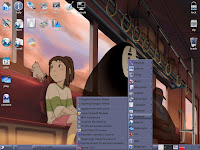

Update (yet again!): I discovered in the various Puppy Linux options that you can very easily remaster (create your own) Puppy linux. What the heck? So I ran the program followed the instructions and now have a version that has the wallpapers I want and the documents I want already running from the livecd/installation cd. So, if I want to install this to another computer that I put together, I can now start with my own files already on the disk ready to install. Oh, also, I was playing with this newly created installation cd of mine on my main computer, the one that is running on a wireless cantenna and an internal pci card from within the enclosed garage. Would it find my wireless? I just right clicked to bring up the menu, ran the "Xautoconnect to wireless network." Sure enough, out of the box!, Puppy linux found my wireless device. So then I ran "Pwireless wireless scanner." It found my Network, just like that. That never happens with Linux, or Windows for that matter! Awesome!
Hmmm; or did I?
I did have an old IBM Thinkpad 600 with a Pentium II processor. It had an old version of Windows on there, but I wanted to spruce it up a bit and see if I could get it working with wireless.
I went through a great deal of trial and error, using a variety of minimalist versions of Linux, but I was really stonewalled. I couldn't get any of the newer BSD's or any of the Linux's to boot.
Thankfully I found a site that had a link for updating/flashing the bios. It turned out that was the key. You could, of course, download the floppy-bios-update creating file from the manufacturer's website, transfer it to a bootable cd (since I didn't have a floppy drive) but thankfully this guy on this site had done it for me already. After downloading it, all I had to do was put the newly-burned bootable .iso disk in, boot up the laptop and update my bios. Now all the versions that I had been trying before were booting at least.
But many of them still had issues. FreeBSD is probably my top pick, but it had too much on the newer versions for this laptop to handle. Coulnd't get NetBSD to boot. PCFluxboxOS is one of my top Linux picks, but it was too much on the LiveCD for this system's memory to handle. Damn Small Linux (excuse my French) installed great, but there was some stuff that I felt lacking on the desktop, not to mention I was having to battle with ndiswrapper too much trying to get wireless to work.
Well, I had wanted to wait until I had wireless working for sure, but there have been such good reports with the final version I selected that I just couldn't wait. Then when I got it set up after it installed so easy, I just had to post right away.
The winner: Puppy Linux. I had used this version of Linux in the past, but it just looked strange to me in the past. Not any more! Very modern look, easy interface, just a little Linux tweaking but not that much. A great deal of Forum support. Very impressive.
I'll post back to confirm wireless, but here are the pictures of the desktop now. So with a little effort, no purchase for the Linux (the price of a cd; Linux is usually free) I have a modern (newest version of Puppy Linux is from 2007) laptop up and going. Great stuff!
Update: ok, first of all, I had already installed Firefox and the driver for my wireless PCI Linksys card (rt8180 or something). These two and a few other programs I installed by getting them as pre-installable software from the Puppy website; very easy. I put them on the laptop with a flash drive (usb, Puppy finds it right away) and then double clicked them to install them. Then, when I got home to the recliner and my wireless, I right clicked the screen to bring up the menu. I clicked on Network--> Xautoconnect to Wireless Network. Instantly it began running a program that right away found my wireless signal and I was up and running. Puppy rocks!
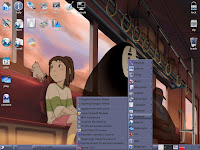

Update (yet again!): I discovered in the various Puppy Linux options that you can very easily remaster (create your own) Puppy linux. What the heck? So I ran the program followed the instructions and now have a version that has the wallpapers I want and the documents I want already running from the livecd/installation cd. So, if I want to install this to another computer that I put together, I can now start with my own files already on the disk ready to install. Oh, also, I was playing with this newly created installation cd of mine on my main computer, the one that is running on a wireless cantenna and an internal pci card from within the enclosed garage. Would it find my wireless? I just right clicked to bring up the menu, ran the "Xautoconnect to wireless network." Sure enough, out of the box!, Puppy linux found my wireless device. So then I ran "Pwireless wireless scanner." It found my Network, just like that. That never happens with Linux, or Windows for that matter! Awesome!
Thursday, February 7, 2008
Customize Windows XP for Free
First of all, disclaimers: if you do any modifications of your Windows settup, you do it at your own risk, of course. This should be obvious, but I don't want people getting grumpy at me.
Also, this is not for those that blindly click "Ok" on everything that presents itself on their screen. Read everything, or this won't work.
That being said, I am amazed at how quickly and easily I can do this and have a good looking customized screen for Windows when it was such an issue in the past. I could always customize as I wanted to in Linux, but Windows was a hassle; not with the process that I explain in this post.
And, even noting the above disclaimer, the couple of times I didn't follow the directions exactly and didn't wait long enough (you'll see what I mean later) it just caused the patch not to work, and everything returned to normal, no harm no foul.
Oh, and this is all free and takes about 15 minutes, even less after you've done it a few times. I'll explain it in thorough detail, but once you get the hang of it, it is very simple.
I first discovered some of this when I was looking on ways to make XP look like Vista. To do that, just use the info in this post and some other free packages on the web and you can set up your system any way you want.
Mine looks like this:
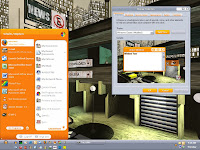
http://i249.photobucket.com/albums/gg238/web4everyone/screenshot-2708.jpg
As I've said before, you can make yours look like whatever you want once you've got it set up.
I used a couple of packages that you need to download. I'll provide links but you could just as easily search around yourself.
UXTheme Multi-Patcher 5.5.exe from here.
This is the main bit of software that I used. This is a zip file that you'll download. Then unpack the zip file to somewhere you want. Don't run the .exe file just yet.
I also installed and ran ClearType from here. It is pretty straight forward. You just run the .exe file and it takes you through the process. You say yes to everything, click ok to install and click on yes to get it running. Not certain you need this, but it does make things looks smoother.
Now we are ready to run the UXTheme patch. Basically this is a patch that allows you to run any themes that you want rather than the default Windows themes. Windows, as you could guess, doesn't like this. So, during the installation process it tells you that you are trying to run something, but it needs to restore the defaults. WE DON'T WANT TO RESTORE THE DEFAULTS.
So, let's run UXTheme patch. When you double click it, it tells you what it is. You'll then click ok and it runs it's patch. It may look like, at first, that you are going back to the old Windows look, but that is just it resetting itself. Don't worry. Then you will see that it says to wait about a minute before canceling the Windows warnings; follow that advise. Then the Windows warning will come up. After you have waited for the patch to do it's thing (i.e. waited a minute or so like it tells you to), you will cancel the Windows warning. It will say, "Are you sure?! Are you crazy?!" Ok, not really, but it will look sort of like that. Just cancel the Window's warnings as the patch told you to. After the Window's warnings are gone, you finish with the patch and reboot the computer, just as it says to do.
Once you reboot it will look like nothing has changed. Well, that's 'cause you don't have any new themes to pick from.
Using mine as an example, I went to here for the ClockWork Orange theme. But pick any theme you want. From this site the ones that work for me are the ones that download as zip files. Some of the others are .exe files and they run under a different theming program, so I don't use those. You can look for other free XP themes out there on the web as you like.
I then saved the file somewhere. I would then unzip it to a folder of my choosing. Once the package is unzipped, I copy all the contents of the folder (there are few files in there, just ctrl+a to select all, then ctrl+c to copy them all, is what I did).
Then we need to open the Windows theme folder. That is at C:\WINDOWS\Resources\Themes.
Once I have that folder open I just ctrl+V to paste the stuff that I just copied. Now all the CWorange files are in the Windows theme folder as well.
To be honest with you, I right clicked the Windows theme folder and made a shortcut, then moved that shortcut to my desktop. Then I can open it quicker in the future when I add more themes. But that is up to you.
If you did everything right, if you ran the patch right, then you now can pick the ClockWork Orange theme, if you are using my example. Right click on your desktop in an empty spot, click on Properties, then Appearance tab. Now check under the drop-down box for Windows and Buttons and your new CWOrange selection should be there. Click it and now you have customized with your first theme.
I actually have a handful of themes to pick from now on multiple computers, but it's all fun and easy once you've set it up once or twice. Enjoy!
PS That wallpaper is from devaint art by an artist named Valerio Vega. Good stuff!
Also, this is not for those that blindly click "Ok" on everything that presents itself on their screen. Read everything, or this won't work.
That being said, I am amazed at how quickly and easily I can do this and have a good looking customized screen for Windows when it was such an issue in the past. I could always customize as I wanted to in Linux, but Windows was a hassle; not with the process that I explain in this post.
And, even noting the above disclaimer, the couple of times I didn't follow the directions exactly and didn't wait long enough (you'll see what I mean later) it just caused the patch not to work, and everything returned to normal, no harm no foul.
Oh, and this is all free and takes about 15 minutes, even less after you've done it a few times. I'll explain it in thorough detail, but once you get the hang of it, it is very simple.
I first discovered some of this when I was looking on ways to make XP look like Vista. To do that, just use the info in this post and some other free packages on the web and you can set up your system any way you want.
Mine looks like this:
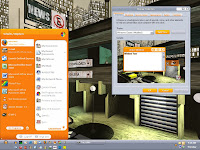
http://i249.photobucket.com/albums/gg238/web4everyone/screenshot-2708.jpg
As I've said before, you can make yours look like whatever you want once you've got it set up.
I used a couple of packages that you need to download. I'll provide links but you could just as easily search around yourself.
UXTheme Multi-Patcher 5.5.exe from here.
This is the main bit of software that I used. This is a zip file that you'll download. Then unpack the zip file to somewhere you want. Don't run the .exe file just yet.
I also installed and ran ClearType from here. It is pretty straight forward. You just run the .exe file and it takes you through the process. You say yes to everything, click ok to install and click on yes to get it running. Not certain you need this, but it does make things looks smoother.
Now we are ready to run the UXTheme patch. Basically this is a patch that allows you to run any themes that you want rather than the default Windows themes. Windows, as you could guess, doesn't like this. So, during the installation process it tells you that you are trying to run something, but it needs to restore the defaults. WE DON'T WANT TO RESTORE THE DEFAULTS.
So, let's run UXTheme patch. When you double click it, it tells you what it is. You'll then click ok and it runs it's patch. It may look like, at first, that you are going back to the old Windows look, but that is just it resetting itself. Don't worry. Then you will see that it says to wait about a minute before canceling the Windows warnings; follow that advise. Then the Windows warning will come up. After you have waited for the patch to do it's thing (i.e. waited a minute or so like it tells you to), you will cancel the Windows warning. It will say, "Are you sure?! Are you crazy?!" Ok, not really, but it will look sort of like that. Just cancel the Window's warnings as the patch told you to. After the Window's warnings are gone, you finish with the patch and reboot the computer, just as it says to do.
Once you reboot it will look like nothing has changed. Well, that's 'cause you don't have any new themes to pick from.
Using mine as an example, I went to here for the ClockWork Orange theme. But pick any theme you want. From this site the ones that work for me are the ones that download as zip files. Some of the others are .exe files and they run under a different theming program, so I don't use those. You can look for other free XP themes out there on the web as you like.
I then saved the file somewhere. I would then unzip it to a folder of my choosing. Once the package is unzipped, I copy all the contents of the folder (there are few files in there, just ctrl+a to select all, then ctrl+c to copy them all, is what I did).
Then we need to open the Windows theme folder. That is at C:\WINDOWS\Resources\Themes.
Once I have that folder open I just ctrl+V to paste the stuff that I just copied. Now all the CWorange files are in the Windows theme folder as well.
To be honest with you, I right clicked the Windows theme folder and made a shortcut, then moved that shortcut to my desktop. Then I can open it quicker in the future when I add more themes. But that is up to you.
If you did everything right, if you ran the patch right, then you now can pick the ClockWork Orange theme, if you are using my example. Right click on your desktop in an empty spot, click on Properties, then Appearance tab. Now check under the drop-down box for Windows and Buttons and your new CWOrange selection should be there. Click it and now you have customized with your first theme.
I actually have a handful of themes to pick from now on multiple computers, but it's all fun and easy once you've set it up once or twice. Enjoy!
PS That wallpaper is from devaint art by an artist named Valerio Vega. Good stuff!
Wednesday, January 9, 2008
Goodwill for Computer Parts
Ever donated anything to Goodwill? Ever bought a pc there?
I've visited our located Goodwill branch that has a computer area many times. I have been very impressed over the years with what I've found there. Of course, everything is as is, but if I can find things like an all in one printer/copier/scanner for $30 then, to me, it's worth the risk (it works great, by the way).
Go to your Goodwill computer store if you have one nearby and makes friends with the clerk behind the counter. They are usually volunteers and can frequently cue you in on where the best deals are, what is still in it's original p ackage, etc.
ackage, etc.
Or check their online sales out at sites like http://www.shopgoodwill.com/listings/listByCat.asp?catID=7
Here's how you could take advantage of this, even if you didn't have any computer experience.
1. Just go over there, find a pc that looks good and take your chances. Or...
2. Tell all your friends you take old computer parts. Invariably you'll get a pc that has something piddly wrong with it (frequently a virus or damaged hard drive or something) but is otherwise perfectly functional. Go to Goodwill, buy a new hard drive (or whatever is needed as a broken part) then find what looks like that in the pc you have and replace it. For $10-$20 you could very easily have a working pc. No good operating system on that? As mentioned in other posts, slap a good Linux on there, then cheap new pc for you!
There are many ways to get a cheap computer out there and get online. Research a little and begin surfing!
I've visited our located Goodwill branch that has a computer area many times. I have been very impressed over the years with what I've found there. Of course, everything is as is, but if I can find things like an all in one printer/copier/scanner for $30 then, to me, it's worth the risk (it works great, by the way).
Go to your Goodwill computer store if you have one nearby and makes friends with the clerk behind the counter. They are usually volunteers and can frequently cue you in on where the best deals are, what is still in it's original p
 ackage, etc.
ackage, etc.Or check their online sales out at sites like http://www.shopgoodwill.com/listings/listByCat.asp?catID=7
Here's how you could take advantage of this, even if you didn't have any computer experience.
1. Just go over there, find a pc that looks good and take your chances. Or...
2. Tell all your friends you take old computer parts. Invariably you'll get a pc that has something piddly wrong with it (frequently a virus or damaged hard drive or something) but is otherwise perfectly functional. Go to Goodwill, buy a new hard drive (or whatever is needed as a broken part) then find what looks like that in the pc you have and replace it. For $10-$20 you could very easily have a working pc. No good operating system on that? As mentioned in other posts, slap a good Linux on there, then cheap new pc for you!
There are many ways to get a cheap computer out there and get online. Research a little and begin surfing!
Subscribe to:
Comments (Atom)

 Save to del.icio.us
Save to del.icio.us