I found that I was taking apart my own personal computer whenever I wanted to work on someone else's hard drive for them.
To save myself having to do this, I needed an alternative computer.
Someone had donated an old Pentium II computer with Win95 on it that had issues to me. They said, as many do, if you can do something with it, it's yours.
This is what that computer looks like now:
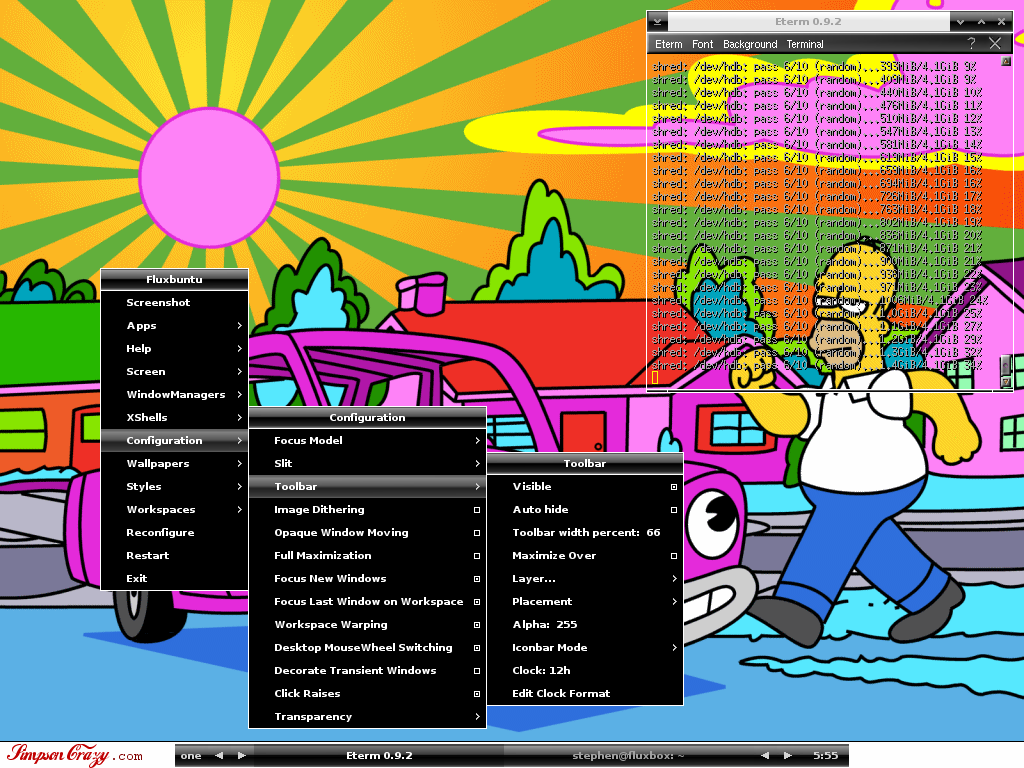
Oh, here are some more screenshots:
here is one (with internet going), here is
another (shredding a hard drive), and here is
a third (with a gparted disk partitioner going).
Of course, it didn't start out looking like this, but it wasn't hard to get it there.
First, I cleaned it using a Linux command called shred. This isn't necessary, but I think it a good precaution. I was using a Linux livecd...any should be able to do shred, but I was using
Feather Linux.
Then I had to put an operating system (OS) on there that wouldn't take up a lot of space but that I could do what I wanted with it. Linux was a great choice, and I picked Ubuntu Linux for this. But I needed a desktop/window manager that also didn't take up much hard disk space.
That lead me to a version of Ubuntu called
Fluxbuntu, which uses the
fluxbox windows manager/desktop. Fluxbox looks a little different, but takes up very little space, and has some cool features with it. To use the menu at any time, you just right click anywhere on the screen and the menu comes up. To customize it, you just need to find the file you want and edit it. Fluxbox is amazing powerful and effective for as little space as it takes up. Oh, of course, Fluxbuntu is completely free.
So, I installed it, then needed to get internet going. That took a little work, 'cause I wanted wireless. I first had it plugged into the wall to download what I needed. I wanted to use Synaptic package manager as it is a little more user friendly, so I installed it.
Let me back up: in Windows, when you want to install something, you just run the .exe file. This then installs the program on top of Windows (this is essentially the truth...there are of course more specifics, but that is the gist of it).
With Linux, you have to install something and then it is recompiled, so you now have essentially a whole new system after you install something. In other words, the program is now integrated. (Again, speaking in generalities). No .exe file works, for the most part, with Linux, you have to go a different route.
So, it is easy to install things via a package manager like Synaptic. With Synaptic, you search for the program you want (via name or description or whatever), find it, tell it to install, and you are good to go.
So, I ran Synaptic and installed ndiswrapper-utils and ndiswrapper and a graphical interface called ndisgtk. (Clarifying again: most commands run via the command line, which is like typing in on a black screen. But to run a program like ndiswrapper without having to use the command line, you need a graphical interface, which it the pretty point and click interface like ndisgtk provided.)
I wanted to use a usb wireless adapter. I picked an inexpensive
Belkin wireless adapter for about $25-30. But it only had a Windows cd. This isn't a problem with ndiswrapper.
I put in the disk, and copied and saved it on my system. I then ran ndisgtk which very simply said, hey, you want to install what driver? I looked for the driver that I had saved from the disk, then specified it. Ndisgtk then ran ndiswrapper for me and set it all up.
Then, of course, I had to customize the desktop and make it look how I wanted it too. I downloaded some themes from
here and I found the wallpaper I wanted from
here.
It should be pointed out that I got a lot of the ideas for the wireless set up from
here.Now I had my "work" computer all set up and the Pentium II was clicking along nicely.
So, for the price of wireless (which I already had) and the Belkin, the donated PII computer, and a little bit of learning and work (always good) I had another computer up and running. Not bad.
 allows it to run with very little computer memory space used.
allows it to run with very little computer memory space used.
 taller that takes someone step by step through the process.
taller that takes someone step by step through the process.

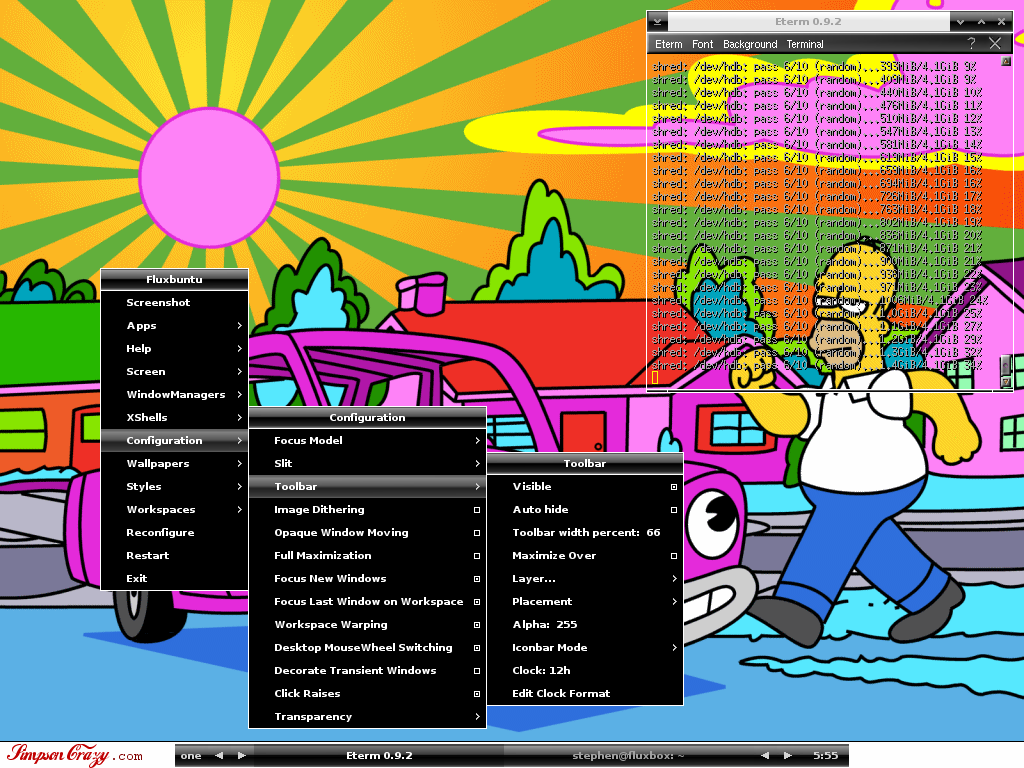
 Save to del.icio.us
Save to del.icio.us